 |
|
 |
 |
|
SEARCHING
For products
For site content
For
links to the field
FOR
PRODUCTS
This site features a powerful search function that will help
you find the products you want. You can reach the Search
& Order page by clicking that item on the top horizontal
menu bar.
Quick Searches
There are 3 different Quick Search functions. The first
is a drop down menu that produces a list of products based
on the keyword terms chosen from the list. The second is another
drop down menu that produces a list of products based on the
format of the product. To use either of these menus, simply
make your selection from the drop down list and click GO.
The third Quick Search is more free form. Just type into the
box any term you wish to search for in the Author, Item Name,
Description, or Keyword fields of our database of products.
Advanced Search
Because of some anomalies in the ways different
browsers/platforms handle search strings, we have created
separate PC and Mac Advanced Searches.
The PC Advanced Search enables you to selectively choose
which fields to search. It uses the AND operator, so as you
define more fields to search your result set will be smaller
and smaller.
A few examples will illustrate how to use this feature.
Example 1: I am interested in finding an item with
"Dialogue" in the item name. I seem to recall that
William Isaacs has done work in this area and I want to see
what's available from Pegasus. I enter "Dialogue"
in the Item Name field and "Isaacs" in the Author/Speaker
Last Name field. I leave the other fields blank or set to
the default setting of "All." When I click "Find"
the results list displays 9 items. Eight are video or audio
recordings and one is a book. If I had chosen "Book"
in the drop down category list, only the book would have been
displayed in the results list. If I click on the book title
"Dialogue and the Art of Thinking Together: A Pioneering
Approach to Communicating in Business and in Life",
I will go to the page in the Shopping Cart that describes
the book and allows me to add it to the cart.
Example 2: I am interested in the work of Peter Senge
and want to find out what Pegasus offers. this subject. I
enter :Senge" in the empty "Author/Speaker Last
Name" box and leave other fields blank or set to the
default setting of "All." When I click "Search"
a list of Senge's books, audios, and videos is displayed.
Example 3: I need to find a video for a training program
I am planning. The topic is "Team Learning." I select
"videotape" from the Category drop
down list and "Team Learning" from the Keyword
list, and click "Find." The results page displays
four videotapes related to Team Learning. I can then click
on any of the Item Names and get more details on the product
and add it to my Shopping Cart.
Example 4: I am interested in systems thinking, and would
like to find resources on the subject suitable for a beginner.
I select "Beginning" from the Level drop
down list and Systems Thinking from the Topic Keywords
list and click "Find." The result list is
all products related to systems thinking on a beginning level.
Example 5: I want to find out if Pegasus carries books
published by Doubleday. Leaving other fields blank or at the
default "All" settings, I select "Doubleday"
from the Publisher drop down menu and click "Search."
The results page displays five selections.
We hope these search tools help you find the items you want
and make your visits here more rewarding. We aim to continue
to improve the site search capabilities.
The Mac Advanced Search is a bit less flexible. I operates
in the same way as the PC Advanced Search except that it exclusively
utilizes drop down lists that require specific selections.
We are working to provide additional flexibility for our Mac
user friends.
|
FOR
SITE CONTENT
Beyond the
Shopping Cart, there is a rich variety of valuable information
throughout the site including articles from THE SYSTEMS THINKER
and LEVERAGE POINTS, author's guides, additional descriptions
of products and events, community information, and more. We
are dedicated to expanding the educational resources on the
site and our collection of articles and other publications in
both PDF and HTML formats. The search box which appears at the
top left of many pages enables you to search for site content
in HTML, PDF, and text files on the site. At the end of the
page that displays the results of your search is a fully-featured
site search function. You can also access this function by clicking
on the link just below.
Go to Site Search.
FOR LINKS TO THE FIELD
One of the most popular features of the site is the searchable
database of links to the field. We are constantly adding to
this database and intend for it to become the ultimate reference
resource for the filed on the Web.
Go to Field Search.
|
| |
|
 |
 |
 |



